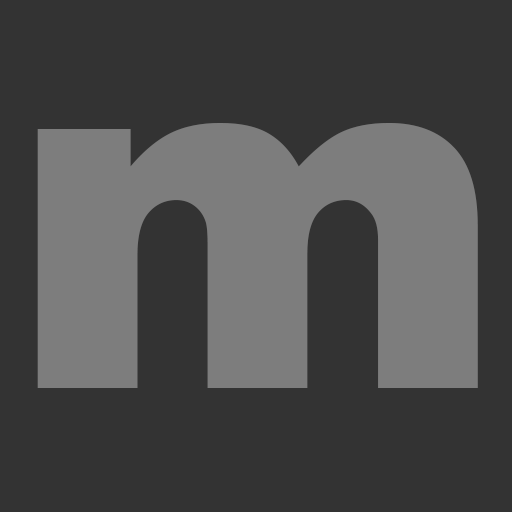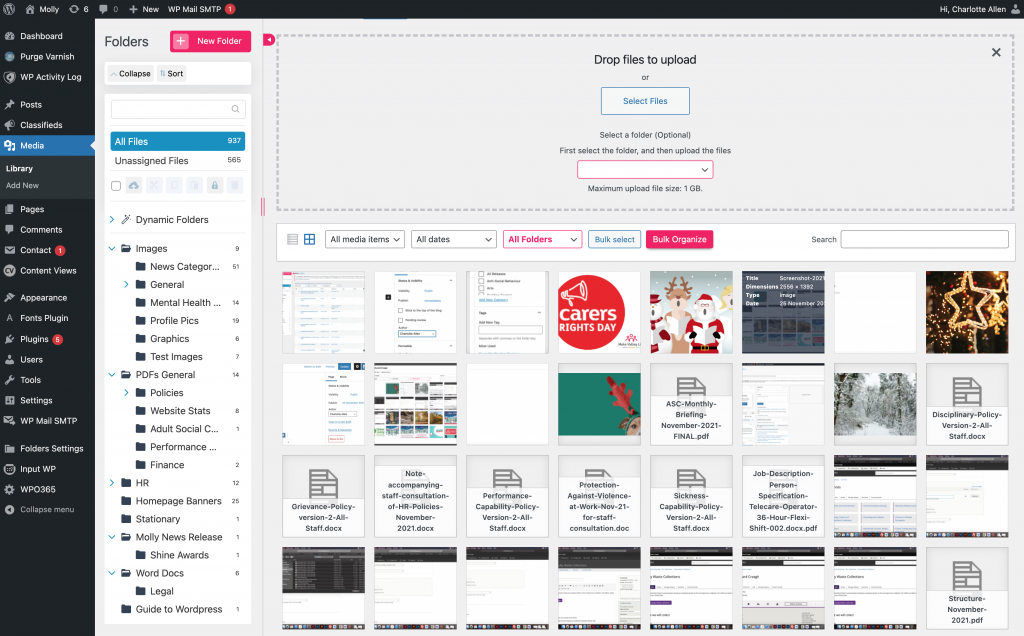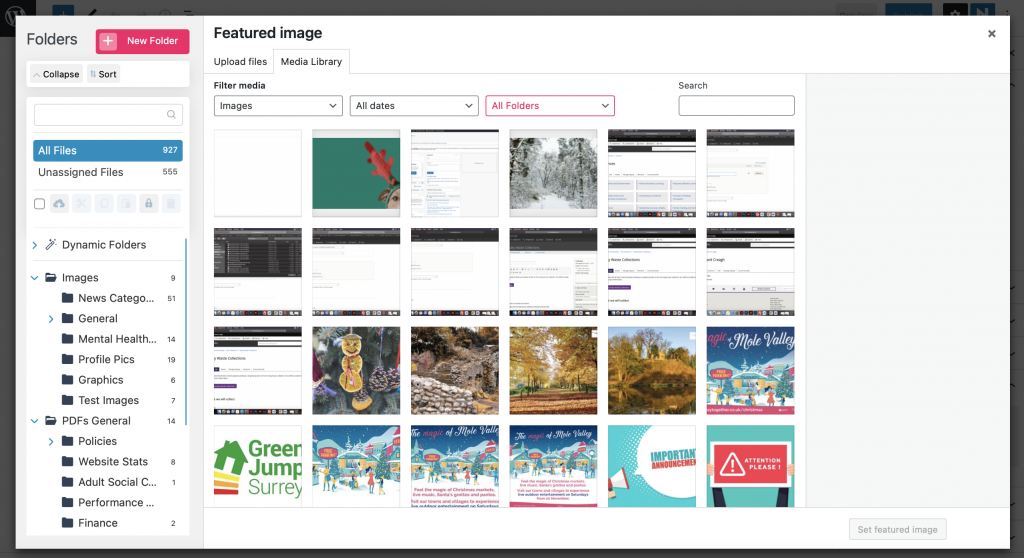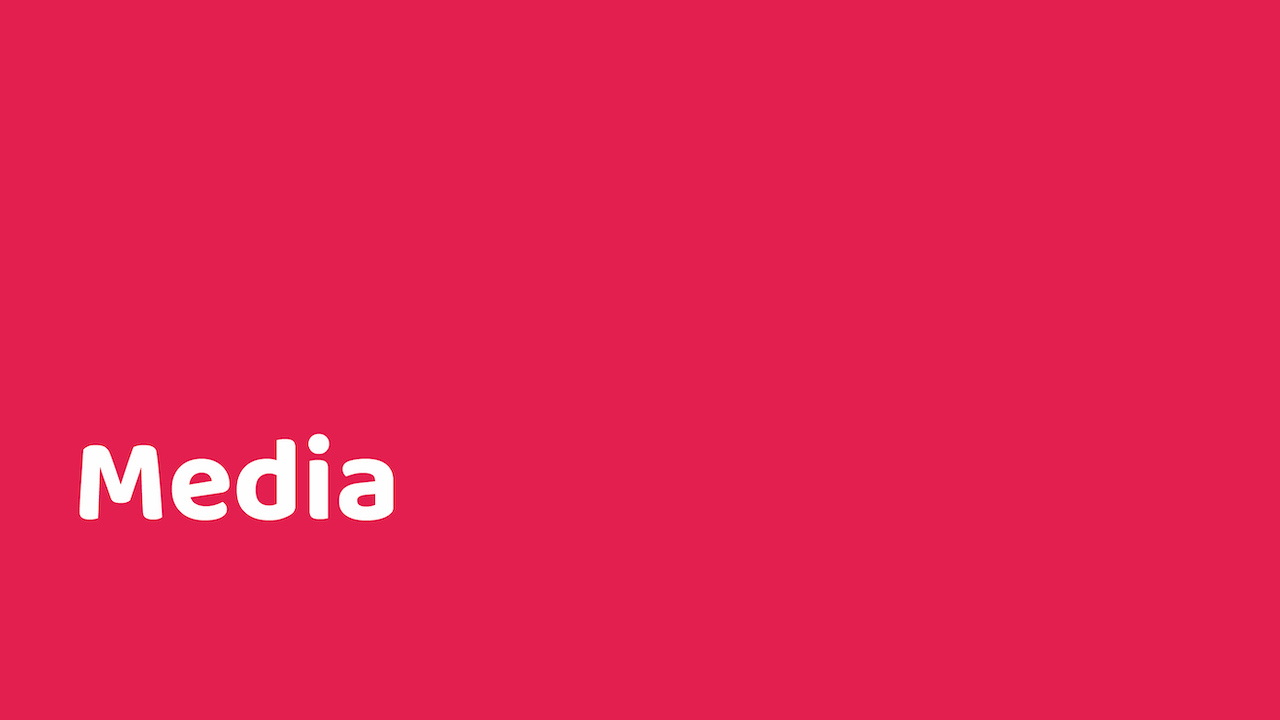
Media is a tab in the sidebar which is used to manage uploads (images, audio and other files). The Media Library is where you can manage your images, audio, videos, and documents all in one place.
Adding media
Select ‘Media‘ and then ‘Library‘ and select ‘Add New‘ which is at the top of the page:
Choose the media files you want to upload from your computer and click upload (Remember images should be about 1000px width, with a file size to under 500k). You can also select which folder to assign the image to (more about folders below). Your image then appears in the library.
You can then go to the page/post you are updating and when selecting the image block you can select the item from the media library:
Folders
To keep our images and other files organised we use the folders plugin. This plugin is installed on the Mole Valley News, Molly and Mole Valley Together websites.
When you click on ‘Media‘, you will see the folders column on the left hand side (see image above). If you are looking for a particular image to use with pages/posts this is the place to look. E.g for Molly you can look in the News Category folder to find the leading images for posts.