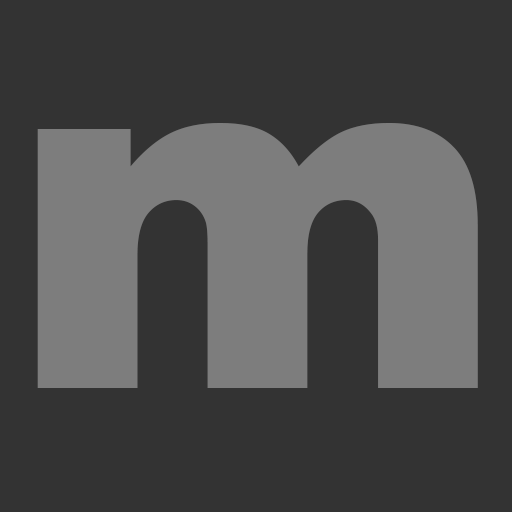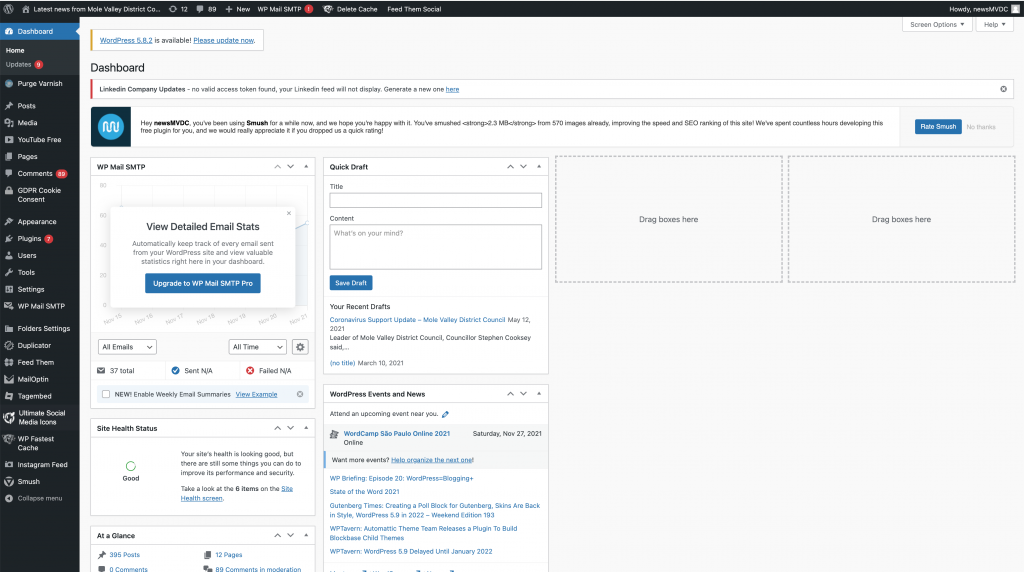All sites, except for our main corporate website are WordPress websites. You will be given your own login details via email. This will be set up by the Communications team. The email will include a link to the website and ask you to set your password. Once you’ve set this up, you will be able to login in.
Once logged in you should see this screen:
If you have any problems logging in, email webteam@molevalley.gov.uk.
If you forget your password at any point, you can click on the forgotten password link on the login screen and a reset link will be sent to your registered email.
In the following sections you’ll find information on how to use WordPress.
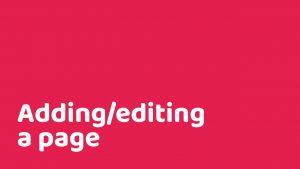
Adding/editing a page
Pages are static and timeless. Pages are hierarchical and can be organised as child and parent pages. Adding a new ...
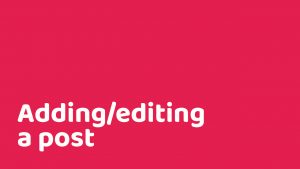
Adding/editing a post
Posts are blog content, which are listed in reverse chronological order. Posts are timely and are published with date and ...
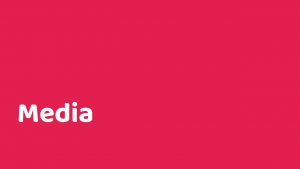
Media
Media is a tab in the sidebar which is used to manage uploads (images, audio and other files). The Media ...
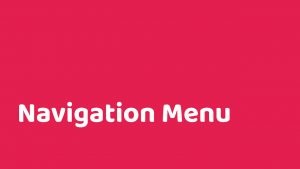
Navigation Menu
You've created a new page/post in Wordpress and you can't find it under the Navigation Menu. That's because you'll need ...
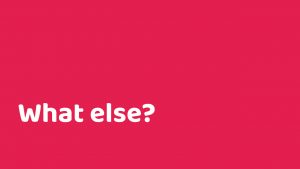
What else?
In this section, you'll find some other information which you might find handy when using Wordpress. Content not displaying? This ...
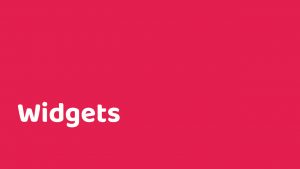
Widgets
Widgets add content and features to our sidebars. On Molly, for example we use widgets to display the Today at ...