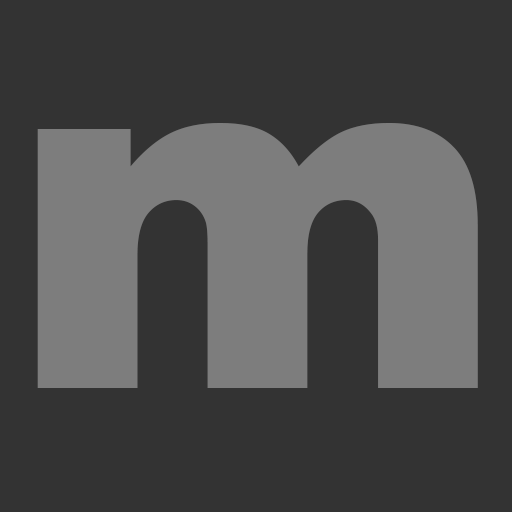An email signature is the contact information that you add at the end of your email. Find out what our corporate style is and how to add a promotional banner.
Make sure your email signature
- Is Arial typeface
- has a font size of no less than 10 point
- always uses black text on a white background
- has no coloured background
- has no coloured text or ‘fancy’ signature
Your signature should include and look as follows:
Name
Job title (change the colour to grey)
Mole Valley District Council (change the colour to purple)
01306 XXX
Your name @molevalley.gov.uk
molevalley.gov.uk
Twitter | Facebook | Instagram | LinkedIn | YouTube
For all the latest news at Mole Valley District Council, sign up to our monthly enewsletter
Example:
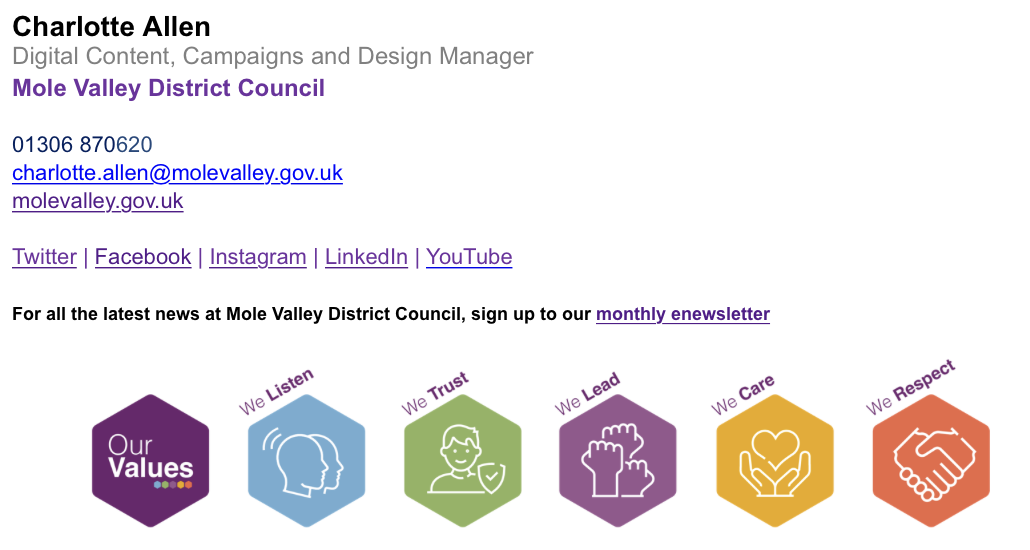
Promotional banner
You can add a promotional banner to your signature. You can download them from the Email Signatures folder.
If you would like a banner created to promote a service or a particular message, contact communications@molevalley.gov.uk
Changing your signature in Outlook
- Launch Outlook
- Click on ‘File’, then ‘Options’, ‘Mail’, then ‘Signatures’
- Click on the signature you wish to change