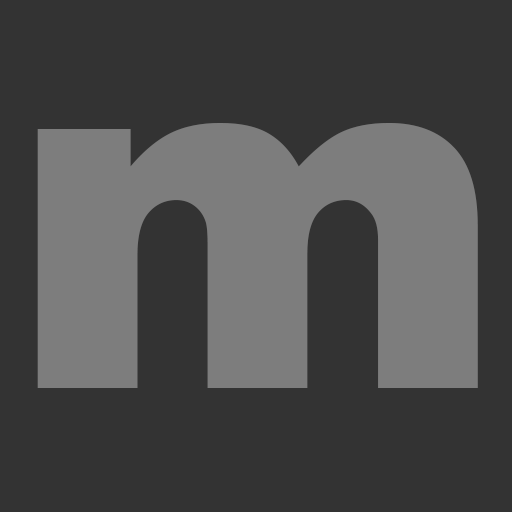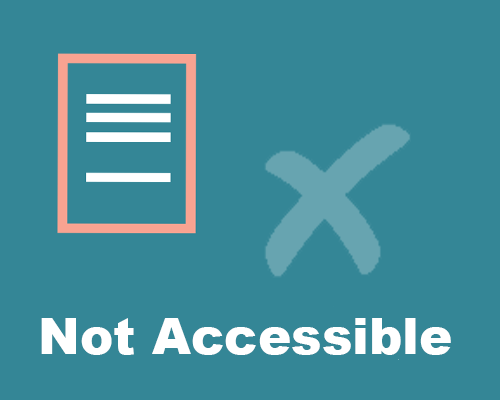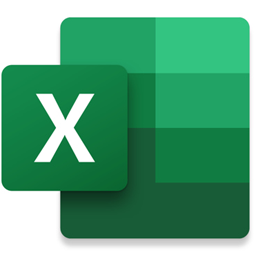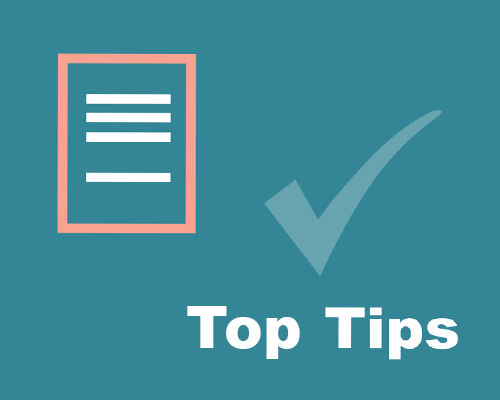
Back to Accessibility home page
The general advice for creating accessible documents is to keep things as simple as possible
Headers
Define headers and sub headers/paragraphs in Word – this is easy and is in the ribbon at the top. The top header is header 1 and sub headers could be header 2 and so on.
Tables
Don’t use tables unless absolutely necessary i.e tabular data. Never use them for layout purposes.
All tables must have defined table headers (column names). This can be done in Microsoft Word.
Tables rows must have the identical number of columns throughout the table, and vice versa. Don’t merge cell halfway down a table.
Images
Minimise the use of images.
All images and diagrams need alternative text to explain what they are.
Colour and Design
Avoid use of colour, as these then need to be contrast checked.
Keep the page structure as simple as possible, headings and paragraphs – this is done in Word.
Use text wherever possible and it should be ok.
You can still use tables and images, but it will increase the work you have to put into a document. A simpler format is often visually more elegant.
Examples non-accessible and accessible design
Useful articles offering advice
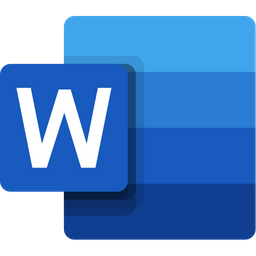
Making Microsoft Word Documents Accessible