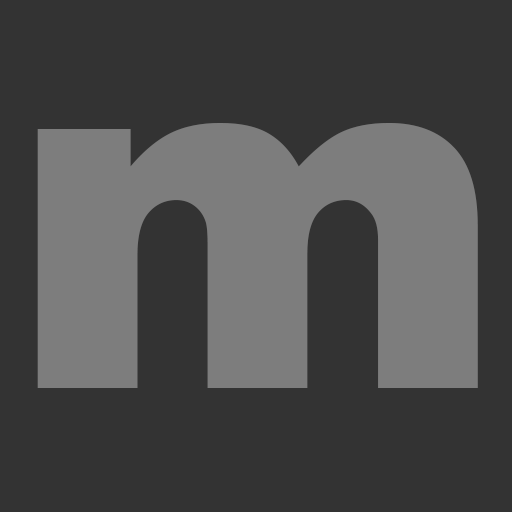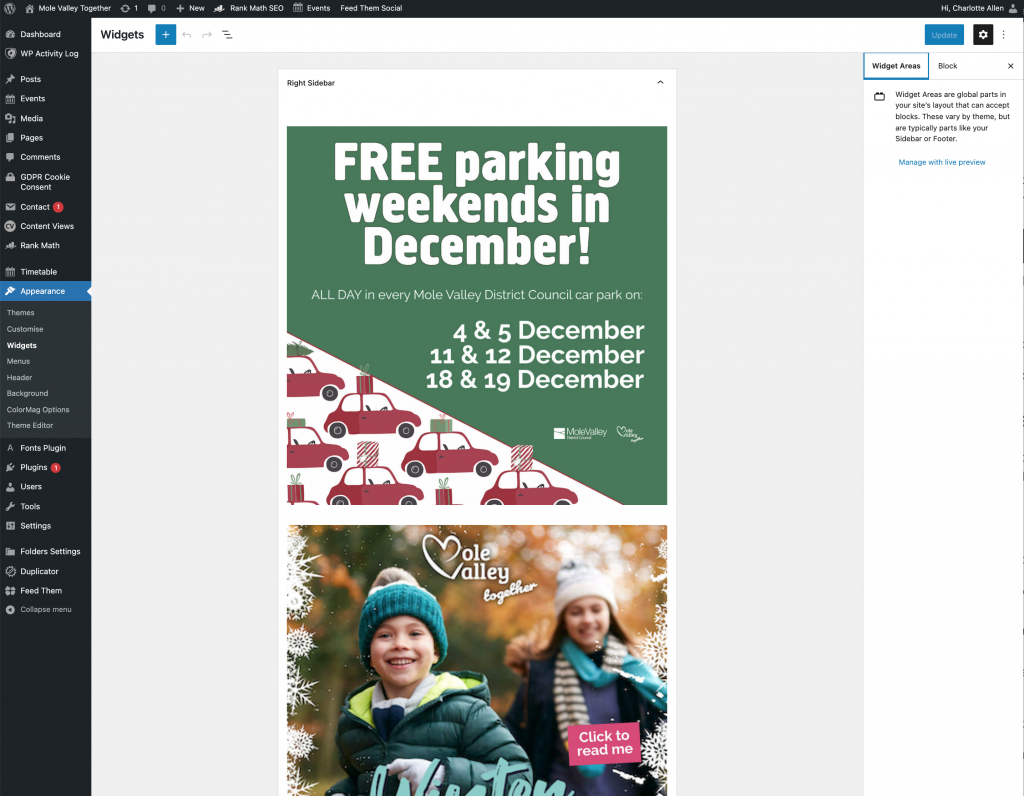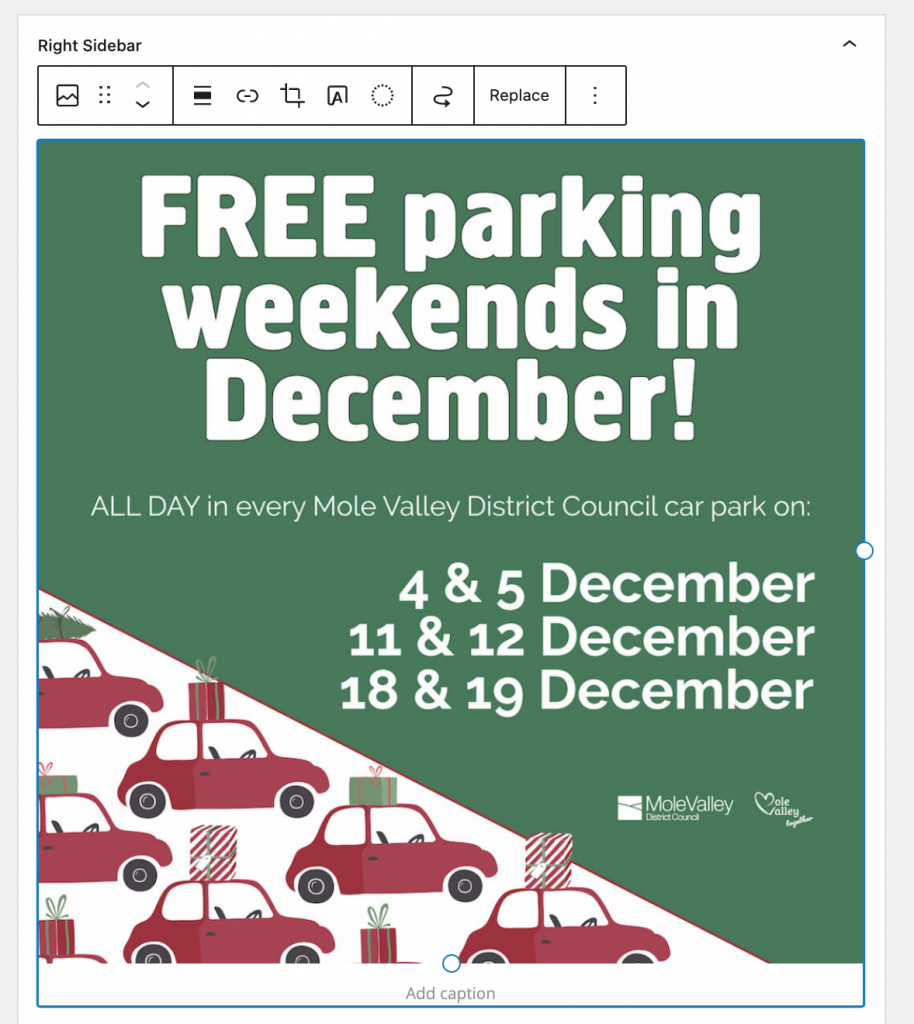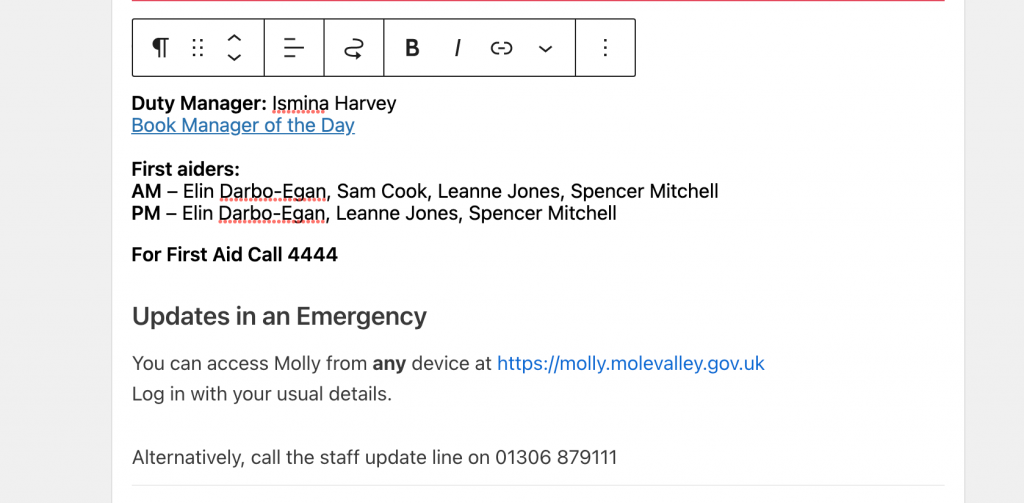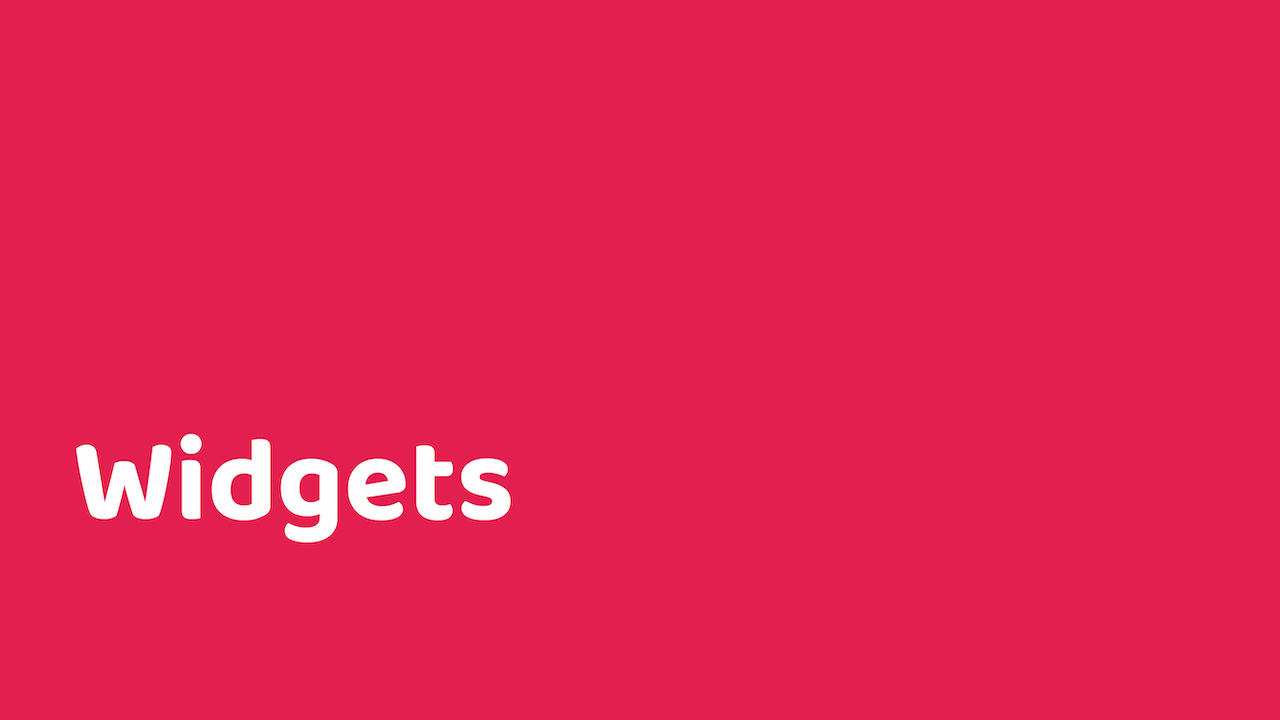
Widgets add content and features to our sidebars. On Molly, for example we use widgets to display the Today at Pippbrook information. On our news website, we display banners and our social media feeds.
How to amend a widget
On the dashboard, click on ‘Appearance‘ and then ‘Widgets‘. You’ll then see the following screen:
Similar to the page, the sidebar layout is in blocks.
Click on it and a toolbar will appear for you to amend the link/replace it/update/change it’s alignment:
Once you’ve made your changes, hit ‘Update‘.
How to add a widget
As above, click on ‘Appearance‘ and then ‘Widgets‘. Hoover between the widgets already in place and then a line with a black square and cross will appear which says ‘Add block‘, click it and the following box will appear:
You can now choose what block you would like to add. If you select image, you will have the option to load an image or to choose from the media library.
Once you’ve added your widget and you are happy, hit ‘Update‘.
Widgets on Molly
At the end of each day (around 4 – 5pm), the Duty Manager and First Aider details need to be updated to reflect the next days schedule.
Same as above, click on ‘Appearance‘, then ‘Widgets‘ and you will see the following screen:
Amend accordingly and then hit ‘Update‘.