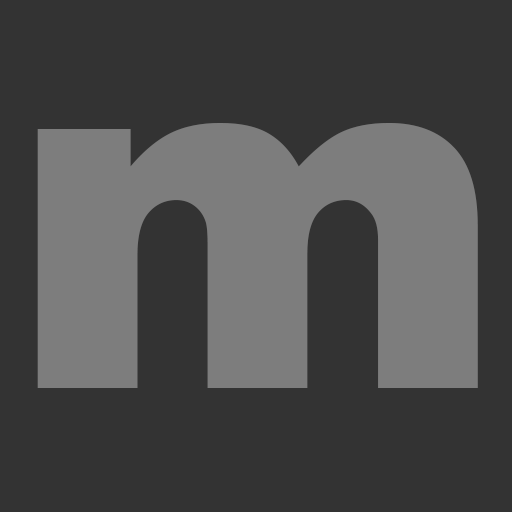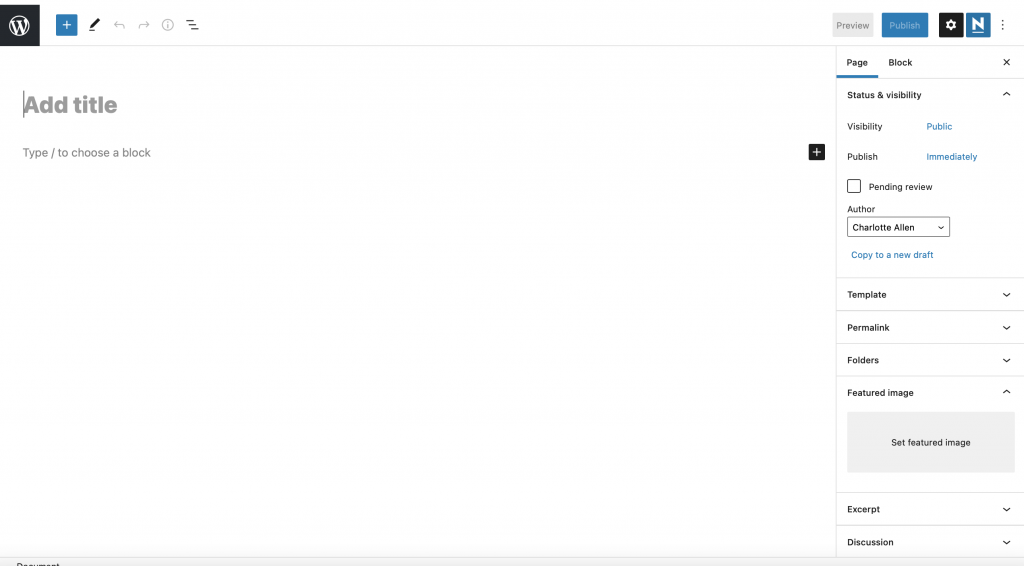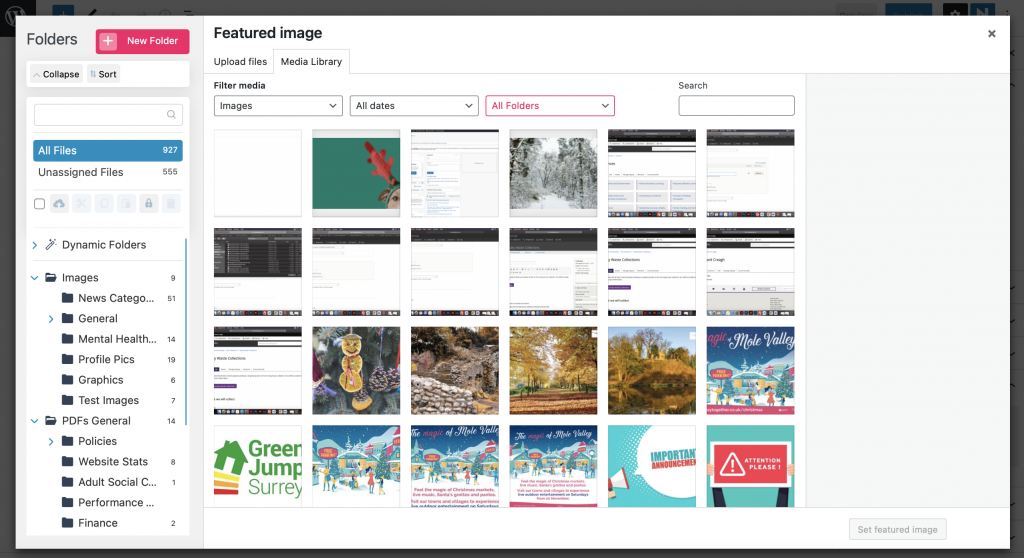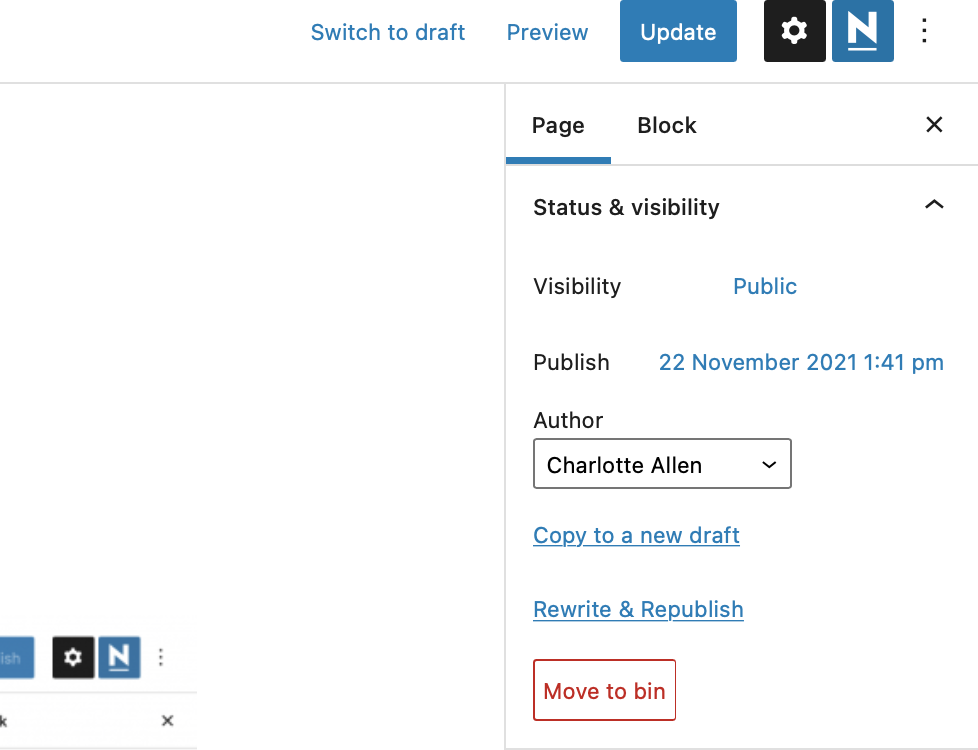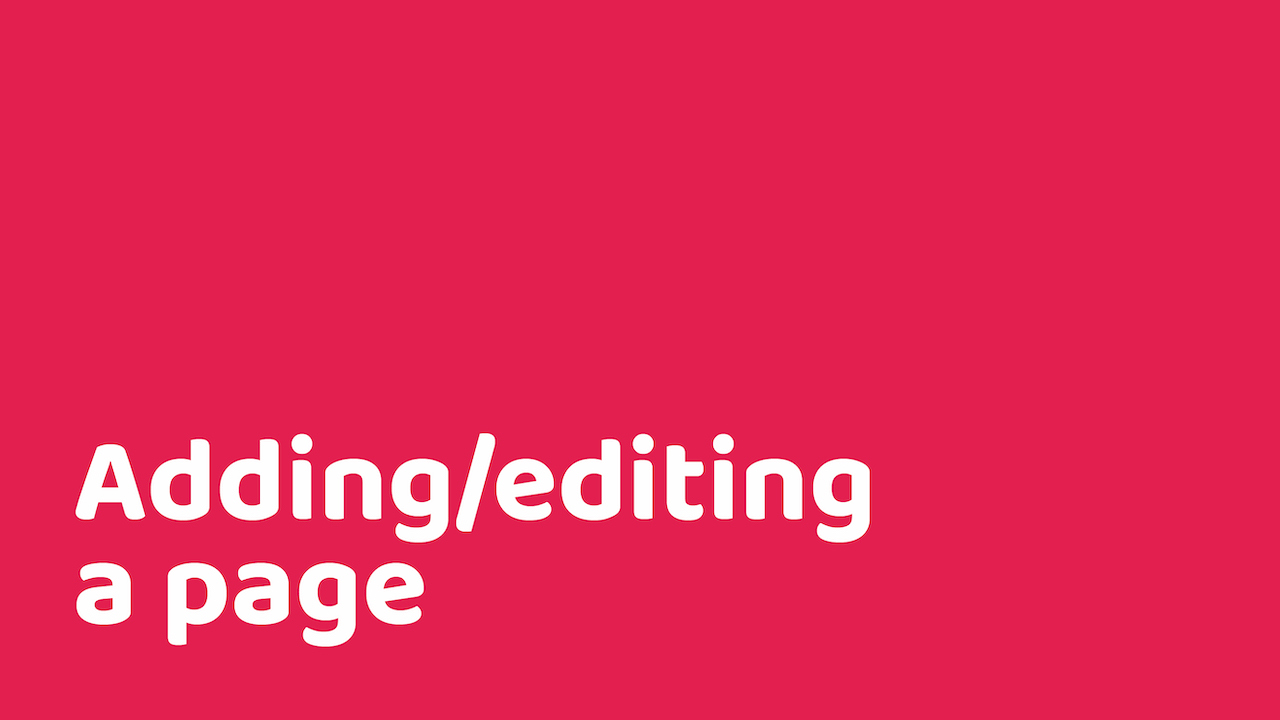
Pages are static and timeless. Pages are hierarchical and can be organised as child and parent pages.
Adding a new page
In the dashboard, on the side left panel click on pages and ‘Add New‘. You’ll then see the below screen:
We can now start building the page.
‘Add title‘ – this is the title of the page
You then have the option to ‘Type / to choose a block‘.
Blocks
Blocks are the components for adding content in the WordPress block editor. There are many different block types available, the most common we use are:
- Paragraph – for adding text
- Heading – to help structure the page
- List – used for bullet points and number lists
- Image – for when you want to insert an image onto the page. Please note that images should be about 1000px width, with a file size of under 500k and with the correct alt-text description
- Gallery – use this when you want to add multiple images
- YouTube – for when you want to embed a video using a YouTube link
Sidebar Options
Permalink
You can amend this to give your page a friendly URL if required.
Featured Image
This is the image that represents the article. When you click to ‘set a featured image‘, you will be taken to the media library, where you can choose an image to use which is already loaded onto the site or you can upload a new one:
To keep our images and other files organised we use the folders plugin, which you can see on the right hand column of the image above. This will help with finding images and documents.
Remember images should be about 1000px width, with a file size of under 500k.
Publishing the page
Once you’ve added all the content you need to the page, you’re ready to publish it. You can either publish immediately or you are able to select a time and date for it to go live. This can all be found on the top right hand side of the sidebar, click ‘Update‘ to make the page live:
Editing a page
Using the website, navigate to the page you want to edit, then click edit page.
Amend the block you need and then click ‘Update‘ in the top right hand corner (see image above).
Alternatively, click on ‘Pages‘ on the left side panel and you will see all the pages on the site.
You can also look up pages by adding a keyword in the top right search bar and clicking ‘Search Pages‘.