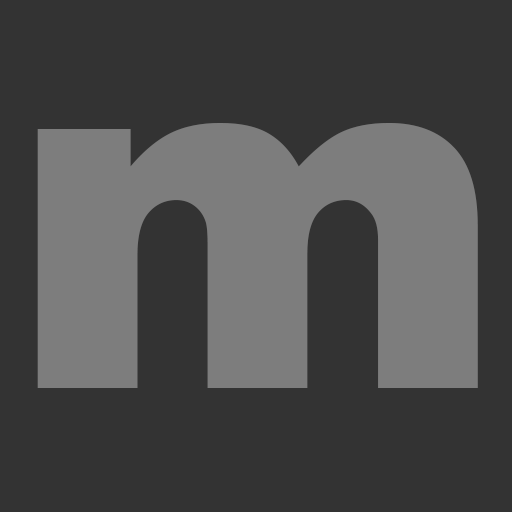- Have you ever come back from a holiday and realized that you forgot your password?
- Do you ever wish to change it yourself without having to make a call to the Service Desk?
On Monday 2nd October the Self-Service Password Reset (SSPR) feature will go live.
It will make it easier than ever for you to reset your password, if you ever forget it, or unlock your account – 24/7.
Do I need to do anything?
Yes, to use the SSPR you will need to set up two different multifactor authentication (MFA) methods on your account. You have three options: text message code, call me back and Authenticator app.
Please note – Microsoft have now made the Microsoft Authenticator App the default MFA method.
We have created a helpful guide on how to set it up on your account. You can access this here.
If you prefer a visual guide, we have created a short video that can be found here.
You will be asked to set up two methods of MFA on your next sign if you haven’t done it by 2nd of October.
How does SSPR work?
It’s very simple. There are only a few steps.
- Once the SSPR is enabled on your account, all you have to do is go to https://aka.ms/sspr
- Provide your email address and type in the captcha code.
- Select between resetting your password and unlocking your account.
- Use two methods of MFA to confirm your identity.
- Type in your new password or unlock your account.
Which passwords are not allowed now?
Following a review recommended by the Department of Levelling Up conducted by external organization we have amended our password policy to increase the security of our network. We are now blocking the use of any passwords containing Mole Valley centric words. An example of a password which won’t be allowed is IWorkInMoleValley01306