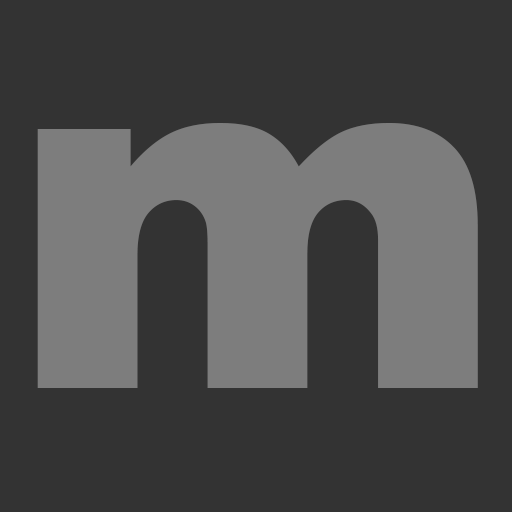We have put reminders on Molly in the past about the dangers of auto-complete and, after a breach has occurred, a common recommendation from the Information Commissioner’s Office (ICO) is to consider disabling the auto-complete function altogether.
If you have concerns that you may accidently email information to an incorrect recipient you may find it helpful to know that there is a function on Outlook which allows you to delete your auto-complete list on a regular basis to prevent historically used email addresses being automatically populated.
Simply go to the File\Options tab, then select Mail and scroll down to Send Messages where there is a button called Empty Auto-Complete List, this will delete the whole list in one go. It will start to create again but by doing this regularly you will be adding extra security to your email usage.